Zip and Email Project
Use the  Send Zip File To command in the File Menu to save all files related to the project in a single zip file, and optionally invoke the default email application to send it as an attachment. All file locations defined in the Files Tab are reset to the folder to which the files are decompressed from the zip file, so that when unzipped the model will be ready to run without resorting to the
Send Zip File To command in the File Menu to save all files related to the project in a single zip file, and optionally invoke the default email application to send it as an attachment. All file locations defined in the Files Tab are reset to the folder to which the files are decompressed from the zip file, so that when unzipped the model will be ready to run without resorting to the  Find Missing option.
Find Missing option.
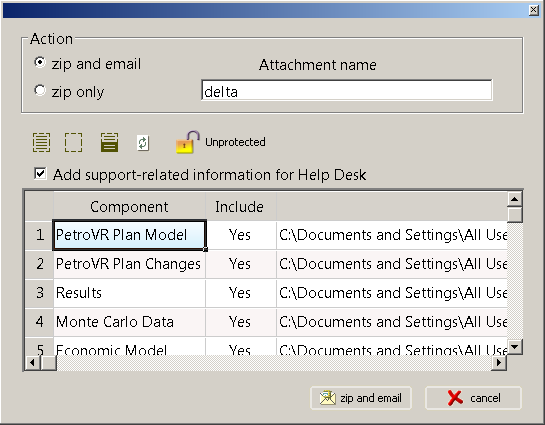
Click image to expand or minimize.
- zip and email: Compress all files into a single .zip archive (named after the Plan project) and attach it to a new message in your default email client (requires a default email client to be defined at the OS level).
- zip only: Compress all files into a single .zip file and save it to the specified location.
Use the Include column in the table below to select which parts of the project should be zipped. Even the .pvr file may be excluded. The following commands are available:
 Include all components.
Include all components.  Exclude all components.
Exclude all components.  Invert inclusions.
Invert inclusions.  Refresh the component list.
Refresh the component list.
You are not required to close any open Excel spreadsheets or save the project before compression, since the current status of the Plan project is captured; for all other tools (PetroVR Econ, PetroVR Portfolio, Scenarios, etc.) the last saved files are used.
This option does not support the use of non-ASCII characters in file names (e.g. Unicode extensions), so please make sure that both the zip file name and the names of all the files included are ASCII- compliant.
 Unprotected: Click this button to protect the .zip file with a password (then the button will appear as
Unprotected: Click this button to protect the .zip file with a password (then the button will appear as  Protected instead).
Protected instead). - Add support-related information for Help Desk: Check this option to include a copy of the error.log file (see PetroVR Files) and other useful information such as updates installed (see Working with Updates). You should do this only when requesting assistance from the PetroVR Help Desk.
